FishWeather provides the world’s most reliable weather service for anglers – focusing first and foremost on real-time conditions. Leveraging WeatherFlow-Tempest’s exclusive AI forecasting technology, FishWeather provides an intuitive user interface and the most accurate weather data and forecasting available. Whether your destination is an inland lake or action off the coast, check FishWeather first!
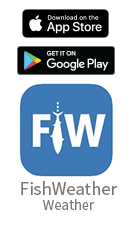
- Live wind reports and forecasts from over 100,000 weather stations worldwide, including over 700 exclusive PRO stations and over 60,000 high-quality PLUS stations.
- Set alerts for real-time or forecast wind speeds
- Detailed nautical charts
- High-resolution radar and satellite imaging
- Sea surface temperatures
- Local tides and currents
- NWS watches, warnings, and marine forecasts
- Professional meteorologist daily Pro forecast briefings
- Wind statistics showing average wind seasons broken down by month and year, including archived wind conditions
- FishWeather mobile app and FishWeather.com website